728x90
Kubernetes 실습 :: Virtual Machine에서 Kubernetes 설치 (2) master 서버 설정
Vscode로 서버(192.168.56.100) 접속
<양식>
Host 192.168.56.100
HostName 192.168.56.100
User ubuntu
Port 22
1. SWAP 영구 비활성화
- 비활성화가 영구적으로 적용되지 않아 추후 다시 작업 진행 예정
ubuntu@ubuntu:~$ sudo swapoff -a // 스왑 공간을 비활성화
[sudo] password for ubuntu: ******
ubuntu@ubuntu:~$ free // 메모리 사용량을 표시
total used free shared buff/cache available
Mem: 4001000 953268 1831508 35160 1216224 2779356
Swap: 0 0 0
ubuntu@ubuntu:~$ sudo sed -i '/ swap / s/^/#/' /etc/fstab
// /etc/fstab 파일에 있는 스왑 파티션을 마운트하는 줄을 주석 처리하여(앞에 #을 추가하여) 부팅 시에 활성화되지 않도록 영구 적용
<설정 확인>
ubuntu@ubuntu:~$ cat /etc/fstab
# /etc/fstab: static file system information.
#
# Use 'blkid' to print the universally unique identifier for a
# device; this may be used with UUID= as a more robust way to name devices
# that works even if disks are added and removed. See fstab(5).
#
# <file system> <mount point> <type> <options> <dump> <pass>
# / was on /dev/sda1 during installation
UUID=ec1c0926-2af1-4545-844e-884df9454788 / xfs defaults 0 0
# /DATA1 was on /dev/sda3 during installation
UUID=c8ca2319-712e-456e-8e95-22737d56aa52 /DATA1 ext4 defaults 0 2
# /DATA2 was on /dev/sda4 during installation
UUID=c20ff0a0-7031-4905-9d2e-ba6a0eb3299c /DATA2 ext4 defaults 0 2
# /boot was on /dev/sda5 during installation
UUID=aafda8e8-dc33-4af1-85bc-d8a1437cb127 /boot ext4 defaults 0 2
## swap was on /dev/sda2 during installation
**#UUID=4035c558-fd7d-466a-9762-8659bb33eabb none swap sw 0 0**
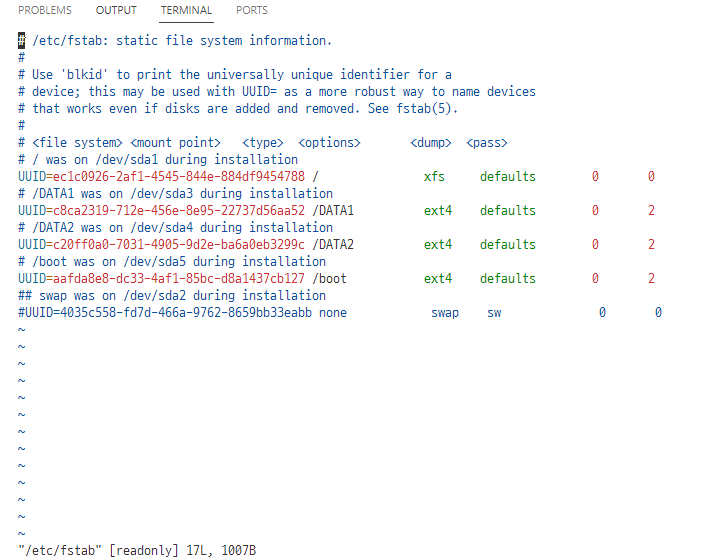
<서버 기본 서비스 설치>
1. 서비스 설치
ubuntu@ubuntu:~$ sudo apt install net-tools openssh-server vim tree htop
ubuntu@ubuntu:~$ sudo systemctl status sshd
- sshd 서비스 구동 확인 (VsCode로 접속하기 위함)
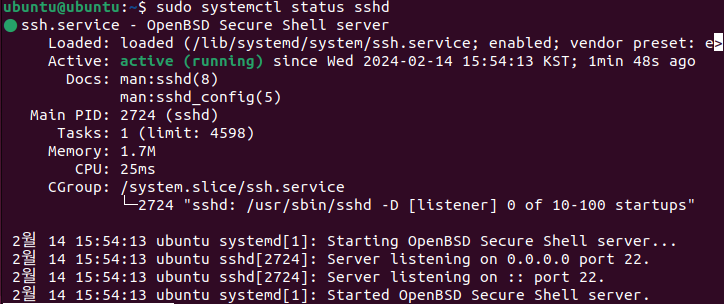
- ntp 서비스 확인
- NTP 서버와의 현재 연결 상태 출력
- 시스템이 현재 어떤 NTP 서버와 연결되어 있는지 및 해당 서버들과의 동기화 상태 확인
ubuntu@ubuntu:~$ sudo ntpq -p
remote refid st t when poll reach delay offset jitter
==============================================================================
0.ubuntu.pool.n .POOL. 16 p - 64 0 0.000 +0.000 0.000
1.ubuntu.pool.n .POOL. 16 p - 64 0 0.000 +0.000 0.000
2.ubuntu.pool.n .POOL. 16 p - 64 0 0.000 +0.000 0.000
3.ubuntu.pool.n .POOL. 16 p - 64 0 0.000 +0.000 0.000
ntp.ubuntu.com .POOL. 16 p - 64 0 0.000 +0.000 0.000
+106.247.248.106 17.253.68.253 2 u 11 64 1 14.990 -2.043 4.492
-39.118.108.234 180.69.46.108 3 u 16 64 1 18.056 -1.792 17.004
-ec2-13-209-84-5 17.253.114.253 2 u 32 64 1 14.763 +0.327 9.163
*193.123.243.2 125.185.190.74 2 u 29 64 1 79.698 -6.876 6.302
+ap-northeast-2. 103.1.106.69 2 u 36 64 1 79.157 +14.728 33.330
185.125.190.56 194.121.207.249 2 u 44 64 1 280.114 -6.220 0.000
2. 시간 동기화 서비스 설치
ubuntu@ubuntu:~$ sudo apt install ntp
ubuntu@ubuntu:~$ sudo systemctl restart ntp
- ntp 서비스 확인
- NTP 서버와의 현재 연결 상태 출력
- 시스템이 현재 어떤 NTP 서버와 연결되어 있는지 및 해당 서버들과의 동기화 상태 확인
ubuntu@ubuntu:~$ sudo ntpq -p
remote refid st t when poll reach delay offset jitter
==============================================================================
0.ubuntu.pool.n .POOL. 16 p - 64 0 0.000 +0.000 0.000
1.ubuntu.pool.n .POOL. 16 p - 64 0 0.000 +0.000 0.000
2.ubuntu.pool.n .POOL. 16 p - 64 0 0.000 +0.000 0.000
3.ubuntu.pool.n .POOL. 16 p - 64 0 0.000 +0.000 0.000
ntp.ubuntu.com .POOL. 16 p - 64 0 0.000 +0.000 0.000
+106.247.248.106 17.253.68.253 2 u 11 64 1 14.990 -2.043 4.492
-39.118.108.234 180.69.46.108 3 u 16 64 1 18.056 -1.792 17.004
-ec2-13-209-84-5 17.253.114.253 2 u 32 64 1 14.763 +0.327 9.163
*193.123.243.2 125.185.190.74 2 u 29 64 1 79.698 -6.876 6.302
+ap-northeast-2. 103.1.106.69 2 u 36 64 1 79.157 +14.728 33.330
185.125.190.56 194.121.207.249 2 u 44 64 1 280.114 -6.220 0.000
3. IP 포워딩 활성화
- IP 포워딩: 패킷이 한 네트워크 인터페이스를 통해 도착한 후 다른 인터페이스로 전달되도록 하는 기능
root@ubuntu:~# echo '1' > /proc/sys/net/ipv4/ip_forward
// IP 포워딩을 활성화
root@ubuntu:~# cat /proc/sys/net/ipv4/ip_forward
1
// 포워딩 활성화 확인
4. contianerd를 이용한 continer runtime 구성
- 두 개의 커널 모듈을 로드하고 설정 파일 제작
root@ubuntu:~# cat <<EOF | sudo tee /etc/modules-load.d/containerd.conf
overlay
br_netfilter
EOF
>> 'overlay'와 'br_netfilter'라는 두 개의 모듈을 /etc/modules-load.d/containerd.conf 파일에 쓰는 것입니다. 이렇게 하면 시스템이 부팅될 때 이 두 모듈이 자동으로 로드
overlay
br_netfilter
root@ubuntu:~# cat /etc/modules-load.d/containerd.conf
<적용 확인>
overlay
br_netfilter
** 'overlay'와 'br_netfilter' 모듈을 수동으로 로드해 실행
root@ubuntu:~# sudo modprobe overlay
root@ubuntu:~# sudo modprobe br_netfilter
5. iptables 설정
- Kubernetes와 같은 컨테이너 오케스트레이션 플랫폼을 설정
root@ubuntu:~# sudo cat <<EOF | sudo tee /etc/sysctl.d/99-kubernetes-cri.conf
net.bridge.bridge-nf-call-iptables = 1
net.ipv4.ip_forward = 1
net.bridge.bridge-nf-call- = 1
ip6tables
EOF
root@ubuntu:~# cat <<EOF | sudo tee /etc/modules-load.d/k8s.conf
br_netfilter
EOF
root@ubuntu:~# cat <<EOF | sudo tee /etc/sysctl.d/k8s.conf
net.bridge.bridge-nf-call-ip6tables = 1
net.bridge.bridge-nf-call-iptables = 1
net.ipv4.ip_forward = 1
EOF
6. apt가 https를 사용할 수 있도록 지원하는 프로그램 설치
root@ubuntu:~# sudo sysctl --system
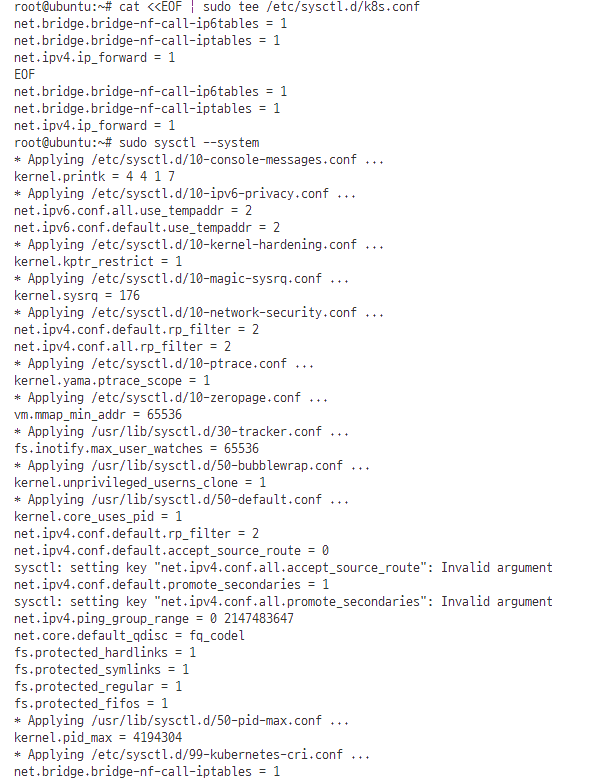
7. 도커 공식 GPG 키 설정
ubuntu@ubuntu:~$ sudo install -m 0755 -d /etc/apt/keyrings
ubuntu@ubuntu:~$ curl -fsSL <https://download.docker.com/linux/ubuntu/gpg> | sudo gpg --dearmor -o /etc/apt/keyrings/docker.gpg
ubuntu@ubuntu:~$ sudo chmod a+r /etc/apt/keyrings/docker.gpg
ubuntu@ubuntu:~$ echo \\
"deb [arch=$(dpkg --print-architecture) signed-by=/etc/apt/keyrings/docker.gpg] <https://download.docker.com/linux/ubuntu> \\
$(. /etc/os-release && echo "$VERSION_CODENAME") stable" | \\
sudo tee /etc/apt/sources.list.d/docker.list > /dev/null
ubuntu@ubuntu:~$ cat /etc/apt/sources.list
ubuntu@ubuntu:~$ sudo apt-get update
Hit:1 <http://kr.archive.ubuntu.com/ubuntu> jammy InRelease
Hit:2 <http://kr.archive.ubuntu.com/ubuntu> jammy-updates InRelease
Hit:3 <http://kr.archive.ubuntu.com/ubuntu> jammy-backports InRelease
Get:4 <https://download.docker.com/linux/ubuntu> jammy InRelease [48.8 kB]
Get:5 <https://download.docker.com/linux/ubuntu> jammy/stable amd64 Packages [26.7 kB]
Hit:6 <http://security.ubuntu.com/ubuntu> jammy-security InRelease
Fetched 75.5 kB in 11s (6,799 B/s)
Reading package lists... Done
8. docker cgroup => systemd설정
ubuntu@ubuntu:~$sudo vi /etc/docker/daemon.json
<vi 편집내용>
sudo vi /etc/docker/daemon.json
{
"exec-opts": ["native.cgroupdriver=systemd"], "log-driver": "json-file",
"log-opts": {
"max-size": "100m"
},
"storage-driver": "overlay2"
}
9. docker containerd 설치
ubuntu@ubuntu:~$ sudo apt-cache policy docker-ce
ubuntu@ubuntu:~$ sudo apt install docker-ce docker-ce-cli containerd.io docker-buildx-plugin docker-compose-plugin
<docker containerd 설치 확인>
ubuntu@ubuntu:~$ sudo docker version
Client: Docker Engine - Community
Version: 25.0.3
API version: 1.44
Go version: go1.21.6
Git commit: 4debf41
Built: Tue Feb 6 21:13:09 2024
OS/Arch: linux/amd64
Context: default
Server: Docker Engine - Community
Engine:
Version: 25.0.3
API version: 1.44 (minimum version 1.24)
Go version: go1.21.6
Git commit: f417435
Built: Tue Feb 6 21:13:09 2024
OS/Arch: linux/amd64
Experimental: false
containerd:
Version: 1.6.28
GitCommit: ae07eda36dd25f8a1b98dfbf587313b99c0190bb
runc:
Version: 1.1.12
GitCommit: v1.1.12-0-g51d5e94
docker-init:
Version: 0.19.0
GitCommit: de40ad0
ubuntu@ubuntu:~$ sudo sh -c "containerd config default > /etc/containerd/config.toml"
ubuntu@ubuntu:~$ sudo vi /etc/containerd/config.toml
<vi 편집 내용>
A. disabled_plugins = [] 빈칸인지 확인
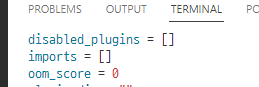
B. SystemdCgroup = true로 변경
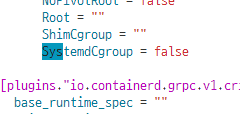
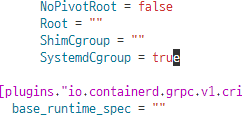
ubuntu@ubuntu:~$ sudo systemctl restart containerd.service
9. Docker 설정
ubuntu@ubuntu:~$ sudo mkdir -p /etc/systemd/system/docker.service.d
ubuntu@ubuntu:~$ sudo usermod -aG docker ubuntu
ubuntu@ubuntu:~$ sudo systemctl daemon-reload
ubuntu@ubuntu:~$ sudo systemctl enable docker
Synchronizing state of docker.service with SysV service script with /lib/systemd/systemd-sysv-install.
Executing: /lib/systemd/systemd-sysv-install enable docker
ubuntu@ubuntu:~$ sudo systemctl status docker
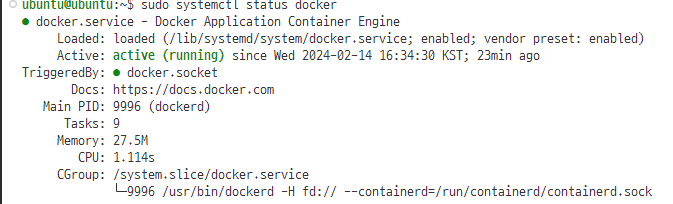
ubuntu@ubuntu:~$ sudo systemctl restart docker
ubuntu@ubuntu:~$ sudo systemctl restart containerd.service
reboot 재가동 후 설치 및 버전 확인
ubuntu@ubuntu:~$ docker version
Client: Docker Engine - Community
Version: 25.0.3
API version: 1.44
Go version: go1.21.6
Git commit: 4debf41
Built: Tue Feb 6 21:13:09 2024
OS/Arch: linux/amd64
Context: default
Server: Docker Engine - Community
Engine:
Version: 25.0.3
API version: 1.44 (minimum version 1.24)
Go version: go1.21.6
Git commit: f417435
Built: Tue Feb 6 21:13:09 2024
OS/Arch: linux/amd64
Experimental: false
containerd:
Version: 1.6.28
GitCommit: ae07eda36dd25f8a1b98dfbf587313b99c0190bb
runc:
Version: 1.1.12
GitCommit: v1.1.12-0-g51d5e94
docker-init:
Version: 0.19.0
GitCommit: de40ad0
ubuntu@ubuntu:~$ docker info
Client: Docker Engine - Community
Version: 25.0.3
Context: default
Debug Mode: false
Plugins:
buildx: Docker Buildx (Docker Inc.)
Version: v0.12.1
Path: /usr/libexec/docker/cli-plugins/docker-buildx
compose: Docker Compose (Docker Inc.)
Version: v2.24.5
Path: /usr/libexec/docker/cli-plugins/docker-compose
Server:
Containers: 0
Running: 0
Paused: 0
Stopped: 0
Images: 0
Server Version: 25.0.3
Storage Driver: overlay2
Backing Filesystem: xfs
Supports d_type: true
Using metacopy: false
Native Overlay Diff: true
userxattr: false
Logging Driver: json-file
Cgroup Driver: systemd
Cgroup Version: 2
Plugins:
Volume: local
Network: bridge host ipvlan macvlan null overlay
Log: awslogs fluentd gcplogs gelf journald json-file local splunk syslog
Swarm: inactive
Runtimes: io.containerd.runc.v2 runc
Default Runtime: runc
Init Binary: docker-init
containerd version: ae07eda36dd25f8a1b98dfbf587313b99c0190bb
runc version: v1.1.12-0-g51d5e94
init version: de40ad0
Security Options:
apparmor
seccomp
Profile: builtin
cgroupns
Kernel Version: 6.5.0-17-generic
Operating System: Ubuntu 22.04.3 LTS
OSType: linux
Architecture: x86_64
CPUs: 2
Total Memory: 3.816GiB
Name: ubuntu
ID: 6b3d83b0-2f50-4bf7-9f26-bbd4bab3c740
Docker Root Dir: /var/lib/docker
Debug Mode: false
Experimental: false
Insecure Registries:
127.0.0.0/8
Live Restore Enabled: false
10. Kubernetes 1.28 설치
ubuntu@ubuntu:~$ sudo curl -fsSL <https://pkgs.k8s.io/core:/stable:/v1.28/deb/Release.key> | sudo gpg --dearmor -o /etc/apt/keyrings/kubernetes-apt-keyring.gpg
ubuntu@ubuntu:~$ sudo echo 'deb [signed-by=/etc/apt/keyrings/kubernetes-apt-keyring.gpg] <https://pkgs.k8s.io/core:/stable:/v1.28/deb/> /' | sudo tee /etc/apt/sources.list.d/kubernetes.list
ubuntu@ubuntu:~$ sudo apt update
ubuntu@ubuntu:~$ sudo apt-cache policy kubeadm
<설치 확인>
ubuntu@ubuntu:~$ kubeadm version
kubeadm version: &version.Info{Major:"1", Minor:"28", GitVersion:"**v1.28.7**", GitCommit:"c8dcb00be9961ec36d141d2e4103f85f92bcf291", GitTreeState:"clean", BuildDate:"2024-02-14T10:39:01Z", GoVersion:"go1.21.7", Compiler:"gc", Platform:"linux/amd64"}
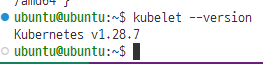
11. 자동 업데이트 방지
ubuntu@ubuntu:~$ sudo apt-mark hold kubelet kubeadm kubectl
kubelet set on hold.
kubeadm set on hold.
kubectl set on hold.
12. kubelet 서비스 등록
ubuntu@ubuntu:~$ sudo systemctl daemon-reload
ubuntu@ubuntu:~$ sudo systemctl restart kubelet.service
ubuntu@ubuntu:~$ sudo systemctl enable --now kubelet.service