728x90
<NFS란?>
- 여러 컴퓨터 간에 파일 및 디렉터리를 공유하기 위한 분산 파일 시스템 프로토콜
- 유닉스와 유닉스 계열의 운영체제에서 사용되며, 서버와 클라이언트 간의 효율적인 파일 공유 및 접근을 지원
<NFS 서버 구축하는 방법>
마운트를 이용하여 서버 간 파일 공유
- NFS 서버: 192.168.202.3 / 클라이언트 서버: 192.168.113.10
<NFS 서버 (192.168.202.3) 설정>
1. NFS 서비스 설치
yum install nfs-utils
systemctl start nfs-server
systemctl enable nfs-server
systemctl status nfs-server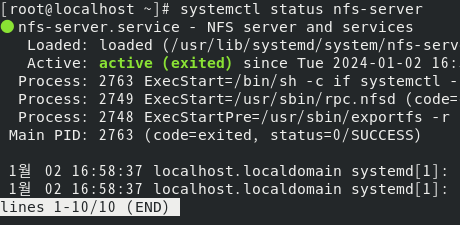
2. 마운트 대상 폴더 (/etc/mkdir /usr/share) 생성
- 실습자가 다른 곳으로 지정해도 됨.
3. exports 폴더 작성 및 확인
cd /etc
vi exports<vi 편집 내용>
/usr/share 192.168.113.* (rw,root_squash,all_squash,sync)
>> 괄호 안의 옵션은 설정에 따라 다르게- 마운트 할 위치 + 마운트 할 서버의 IP 주소 (옵션 추가)
<옵션>
- ro : 읽기 전용
- rw : 읽기, 쓰기
- root_squash : 클라이언트가 root 권한 획득 금지
- no_root_squash : 클라이언트가 root 권한 획득 가능, 파일 생성시 클라이언트의 권한으로 생성
- sync : 변경 사항이 커밋된 후에만 요청에 응답(안정적인 저장)
>> exportfs -v로 마운트 목록 작성 확인

4. 방화벽 설정
firewall-cmd --permanent --add-service=nfs
firewall-cmd --permanent --add-service=mountd
firewall-cmd --permanent --add-service=rpc-bind
firewall-cmd --reload
firewall-cmd --permanent --list-all5. hosts.allow 파일 작성
vi /etc/hosts.allow>> 파일 맨 아래에 ALL:ALL 추가
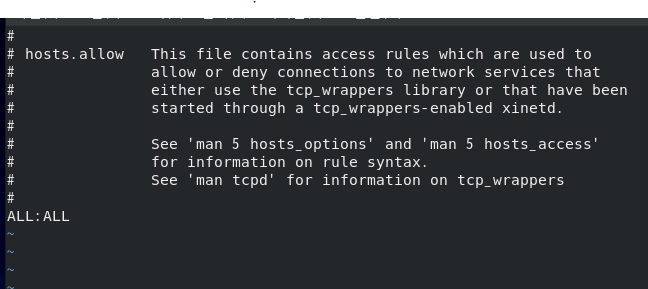
<클라이언트 서버(192.168.113.10) 설정>
1. NFS 서비스 설치
yum install nfs-utils
systemctl start nfs-server
systemctl enable nfs-server
systemctl status nfs-server2. 방화벽 설정
firewall-cmd --permanent --add-service=nfs
firewall-cmd --permanent --add-service=mountd
firewall-cmd --permanent --add-service=rpc-bind
firewall-cmd --reload
firewall-cmd --permanent --list-all
3. hosts.allow 파일로 특정 IP 접속 허용
vi /etc/hosts.allow
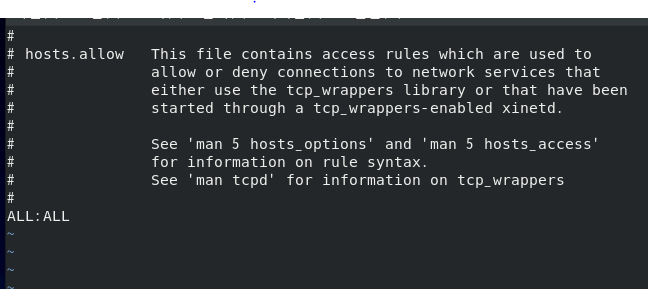
4. 마운트
showmount -e 192.168.202.3
mount -t nfs 192.168.111.100:/usr/share /usr/share
<결과 확인>
- 명령어 <df -h>로 마운트 상태 확인
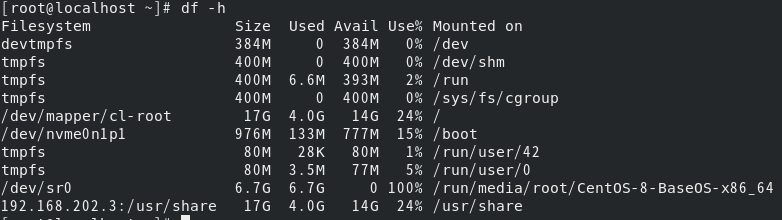
system Size Used Avail Use% Mounted on
devtmpfs 384M 0 384M 0% /dev
tmpfs 400M 0 400M 0% /dev/shm
tmpfs 400M 6.6M 393M 2% /run
tmpfs 400M 0 400M 0% /sys/fs/cgroup
/dev/mapper/cl-root 17G 4.0G 14G 24% /
/dev/nvme0n1p1 976M 133M 777M 15% /boot
tmpfs 80M 28K 80M 1% /run/user/42
tmpfs 80M 3.5M 77M 5% /run/user/0
/dev/sr0 6.7G 6.7G 0 100% /run/media/root/CentOS-8-BaseOS-x86_64
192.168.202.3:/usr/share 17G 4.0G 14G 24% /usr/share>> 제일 하단의 192.168.~ 부분으로 확인 가능
'Web Server' 카테고리의 다른 글
| 포워드 프록시와 리버스 프록시 (0) | 2024.02.18 |
|---|---|
| CentOS8에서 NginX를 이용해 FTP 서버 구축 (0) | 2024.02.01 |
| CentOS8에서 NginX 네임서버 DNS와 부하분산 설정 (2) (0) | 2024.01.30 |
| CentOS8에서 NginX 네임서버 DNS와 부하분산 설정 (1) (0) | 2024.01.28 |
| CentOS8에서 기본적인 NginX 설치 방법 (0) | 2024.01.28 |